Send a Condolence
We understand that it is not always possible to attend to the funeral home and pay your respects to the deceased or their surviving families. Our on-line condolences feature allows you to let the family know you are with them in thought, and to have the opportunity to share those feelings and special thoughts about the deceased with the family.
We are proud to offer this service to the families we serve. You may choose to send an Online Condolence in memories of a loved one, with our 'Send Condolences' option.
Our Online Condolences Form makes placing a condolence very convenient to family and friends of the deceased who are unable to express their thoughts in person. Once you chose to place an Online Condolence, you will be required to complete a series of 7 steps to send a condolence.
Below is a step-by-step guide to sending your condolence.
Step #1 - Select the name of the deceased to whom you wish to send a condolence from the Online Tributes section of the website. This will open their Book of Memoriesâ„¢.
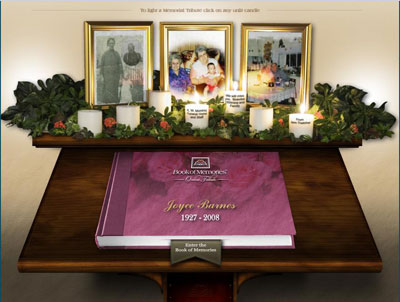
Step #2 - Navigate to the 'Service Details / Tributes' tab from the bottom of the Book of Memories.
Step #3 - Select 'Send Condolences' from the menu item "Condolences & Tributes > Condolences", as shown below.

Step #4 - Once you choose to send a condolence, our Online Condolence Form will appear. Please enter your name, your email address, and enter your condolence message in the fields provided. You may request that your condolence and/or email address be kept private and only accessible to the family. This can be done by checking the appropriate box(es).
Step #5 - Once you have finished entering your information in the appropriate fields, select 'Preview Condolence' or 'Spell Check' to continue to the next screen.

At this time you may still edit your name and email address, you may also wish to edit your condolences, to do this, simply return to the box where you condolence message is entered and edit directly in the box.
You may use the 'Spell Check' to ensure that proper grammar was used.
To preview your message again, select 'Preview Condolence'. If you are satisfied with your condolence message, please select 'Send Condolence'.
Step #6 - After sending your condolence, a Comments and Suggestions form will appear, for you to contribute your thoughts and suggestions to us regarding this service or other services we provide. Please enter those comments or suggestions in the window field provided. If you choose not to send us a message, simply select 'Send Comments or Continue' to complete the process.
Step #7 - Once you have completed the process, you will be able to view the condolence you sent. From this final screen you will be able to:
Options: 'hide my email address' | 'make my condolence private' | 'modify my condolence' | 'remove my condolence' as shown below.

This completes the process to 'Send an Online Condolences.